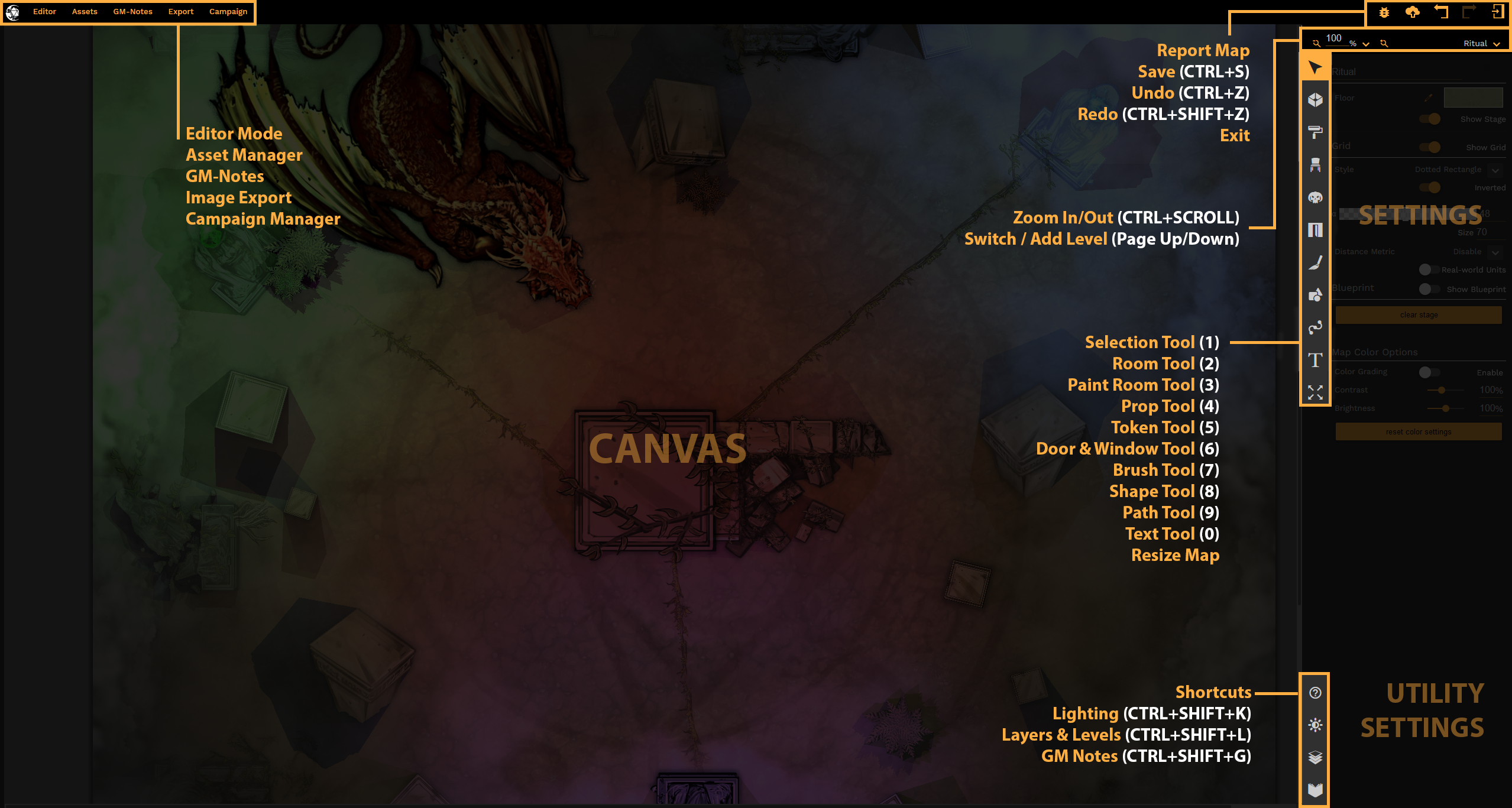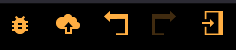Platform Overview
After you have created your account and logged in, you are forwarded to your dashboard. Here you create new maps, organize your maps or browse maps other users have shared.
Header Navigation
Dashboard - Your landing area and overview of your latest map creates, new shared maps and news.
My Maps - List view of all maps and folders created by you.
My Campaigns - Overview of all campaigns created for the DGNFOG virtual tabletop component.
Public Maps - Library of all maps shared by the community.
Notifications (Bell Icon) - Notifications about map likes & clones from your public maps.
Your Profile (Profile Icon) - Manage your account settings, achievements and subscription.
Main Area
Recent maps - The latest maps you have created.
New map - Create a new map. This will open the preset-window where you can create a new map from scratch, or use an existing map template.
Manage Templates - Here you can manage the template maps you have created.
Deleted Elements - In DUNGEONFOG a map is only deleted forever after you have confirmed its deletion in your deleted elements.
New shared elements - List of all maps and map-folders that have recently been created by the community.
Updates - List of recent updates in DUNGEONFOG.
Discord Widget - Join our discord community and chat with like-minded map creators and the developers of DUNGEONFOG.
Editor UI Overview
Here you will find a basic overview over all tools:
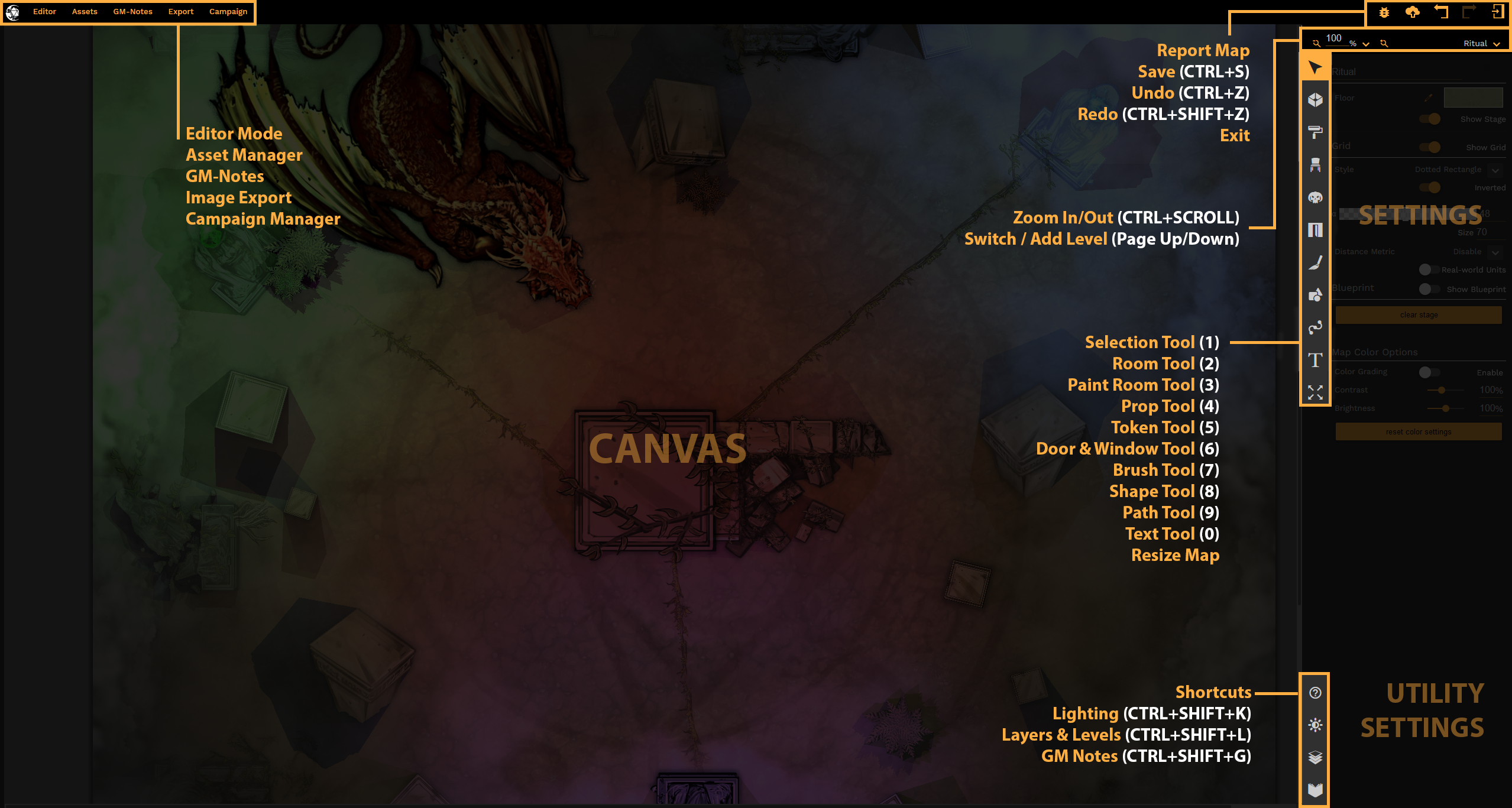
If you want to get detailed information about each section please follow the links below:
Main Menu

Editor Mode. Your main editor to draw maps
Asset Manager. Upload your own assets, organize all assets in personal collections and adjust settings for each prop in your collection. — View video tutorial
GM-Notes. Create GM-Notes based on the maps you have created. — Read more
Image Export. Export maps as JPG, PNG or PDF. — Read more
Campaign Manager (GM & Player Viewer). Manage Campaigns, add player tokens and run games on the DUNGEONFOG Fog-of-War viewers for local games or external players (no account required). — Read more
Right-sided top menu
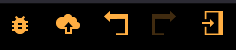
Report Map
Save (CTRL+S)
Undo (CTRL+Z)
Redo (CTRL+SHIFT+Z)
Exit
⚠️ Don't forget to save map! - Always wait until you see the message "Map was saved successfully" before you close your browser. Saving a map for the first time will also trigger the auto-save routines, so you can refresh your browser without losing your progress. If you want to roll back to a previous save-state use the Map History in your My Maps section of the dashboard.
Toolbar
 Selection Tool
Selection Tool
Keyboard: 1 / ESC
 Room Tool
Room Tool
Keyboard: 2
 Paint Room Tool
Paint Room Tool
Keyboard: 3
 Prop Tool
Prop Tool
Keyboard: 4
 Token Tool
Token Tool
Keyboard: 5
 Door & Window Tool
Door & Window Tool
Keyboard: 6
 Brush Tool
Brush Tool
Keyboard: 7
 Shape Tool
Shape Tool
Keyboard: 8
 Path Tool
Path Tool
Keyboard: 9
 Text Tool
Text Tool
Keyboard: 0
 Resize Map
Resize Map
Keyboard: None
Utility Tools
 Shortcuts
Shortcuts
Based on selection: Keyboard shortcuts
 Lighting
Lighting
Based on selection: Adjust dynamic lighting
 Levels & Layers
Levels & Layers
Sort layers and manage map levels
 GM-Notes
GM-Notes
Based on selection: Add short descriptions
Last Reviewed - BME v5.11.5