Working with custom assets
There a few things that need to be pointed out:
- Every account comes now with a 100MB cloud space for storing your props and textures. We are starting with 100MB for now and will increase the quota as we progress.
- You can multi-upload props and textures by dragging them into the upload area or select them from your file browser.
- You have to define, if the image you want to upload is a prop OR a texture, so that we identify them for the proper tools. There will be more options in future for images, tokens and sounds.
- Delete images from your cloud with care! If you delete an image from your files area, the according props or textures will be removed from all maps, where this prop or texture has been used. We are working on improvements for the user feedback, so that in future your will get better notifications of the affected maps.
When you are uploading props, make sure that they meet the following requirements:
- The file-type should be PNG with transparency
- Max file size for uploads is currently 2MB - we will adjust if needed
- To support displaying in high resolution, props should not have less than 1024 pixels in either dimensions The ratio should be a multiple of 512 (eg. a square image could be 1024x1024, a rectangluar image could be 2048x1024)
- Make sure that you use file names, that can be converted into prop or texture names (try to complex file names).
Sharing maps with your own props
You can share maps with props or textures that you have uploaded yourself. Just keep in mind that these assets will be shared too.
Here are the rules for sharing maps with custom content
- To prevent license infringements, you have to verify that you are the owner of those assets and have the proper rights to share them. Please take heed of this restriction, because we will have a keen eye on this and the consequence of miss use would be, that we have to turn of public sharing for any map, that contains custom images.
- We are currently working on a report mechanic, so that you can report public maps in case you feel that a license infringement has been made nonetheless.
Cloning maps that use custom images
Here are the rules that apply to cloned maps:
- As long as you work on a map that you have cloned from the public area, all the shared custom images contained in this map are at your disposal.
- Cloned custom images are restricted to the map they were placed on. You can not clone maps and stock up your asset library with all the different custom images that other users share.
- To keep your cloud storage clean, we automatically delete cloned custom images from your cloud,i f you don’t use them anywhere anymore. Example: Jennifer has used custom trees as props on her map. You clone this map, but you don’t need any trees, so you remove them from the stage. Once you click on “Save” we remove the trees from the tab “Used on this map” and check if those custom trees are in use on any other cloned version - and if the aren’t used anymore at all, we delete the file from your storage.
New Sci-Fi and Worldmap assets
We have added more props to the sci-fi setting and updated the world map props to better fit the style.
Share some likes
Do you like the maps, others have shared? You can show that now!
We have added a like mechanic to the public map area - so that you can show your appreciation to the author of the map.
We had to apply some changes to the browse section of the platform and were forced to remove some maps. Please check if your maps might need to be put back to public!
Author Profiles
By clicking on the name of an author in the public area, you can now see the profile and browse all the maps, the author has shared. In preparation of the profile badges, we also show the level of support this author gave through Kickstarter or Early Access.
As always: Make sure, that you have cleared your cache once, to make sure the update works properly.
Have fun testing our new Closed BETA!
Let the dice roll,
Till