Everyone's computer is different, and due to this every persons performance of the battlemap editor will differ. While we strive to optimize the editor as best we can, we understand that not everyone has a new or top of the line computer, so we have written this article to provide guidance with regards to how large your maps should be.
Maximum Recommended Map Size
Our maximum recommend size is a single level map with a grid size of 100, not to exceed a map size of 50x50. When calculated out, this will give you a map resolution of 5000x5000 pixels or a total map size of 25 Megapixels.
Available Map Presets
In order to help you select the best map size for you, we have a selection of presets available:
Default Map Sizes
- Small (15x15) - This map size is a good starting place.
- Medium (25x25) - The average size of a tabletop battle grid map.
- Large (50x50) - Our largest recommended map size.
- VTT (25x25) - We recommend this for maps you wish to make for use with VTTs.
Other Categories
- 16:9 Screen and TV - We a selection of map sizes based on screen size for those who wish to project their maps.
- Print DIN - A selection of presets for printing on international paper sizes.
- Print ANSI - A selection of preset for printing on US Letter.
Best Practices
To help increase performance on computers with less powerful hardware we have developed some best practices that you can employ.
- Keep Rooms Smaller - Using separate rooms for each bedroom, and a separate room for the hallway instead of a large room for the floor with rooms inside that for each bedroom, you will help prevent against degraded performance. By keeping rooms smaller this will also help prevent lighting issues that may occur as a result of overlapping rooms.
- Limit Lighting / Turn Lighting Off - Lighting impacts performance greatly because requires additional rendering from the GPU. It is recommended that you limit your lighting, or hide lighting while working on the map to limit performance drain while building your map.
- Disable Allow Ghosting On levels with multiple levels, it is recommended to keep 'Allow Ghosting for Levels Above' disabled unless needed as this will help limit how much is rendered at any given time.
- Stage On - While you can disable the ghosting of levels above, if the stage is turned off, the levels below are rendered. You can temporarily turn on the stage as needed to limit rendering and help increase performance.
- Brushes / Shapes - It is recommended that when using the same texture or color you edit and expand the existing brush creating new sub-segments rather than create multiple brushes/shapes.
- Circular / Curved Walls - Circular walls and especially curves walls are more resource intensive to render than straight walls. Limiting the number of circular/curved walls can help increase performance.
Last Reviewed - v5.11.5