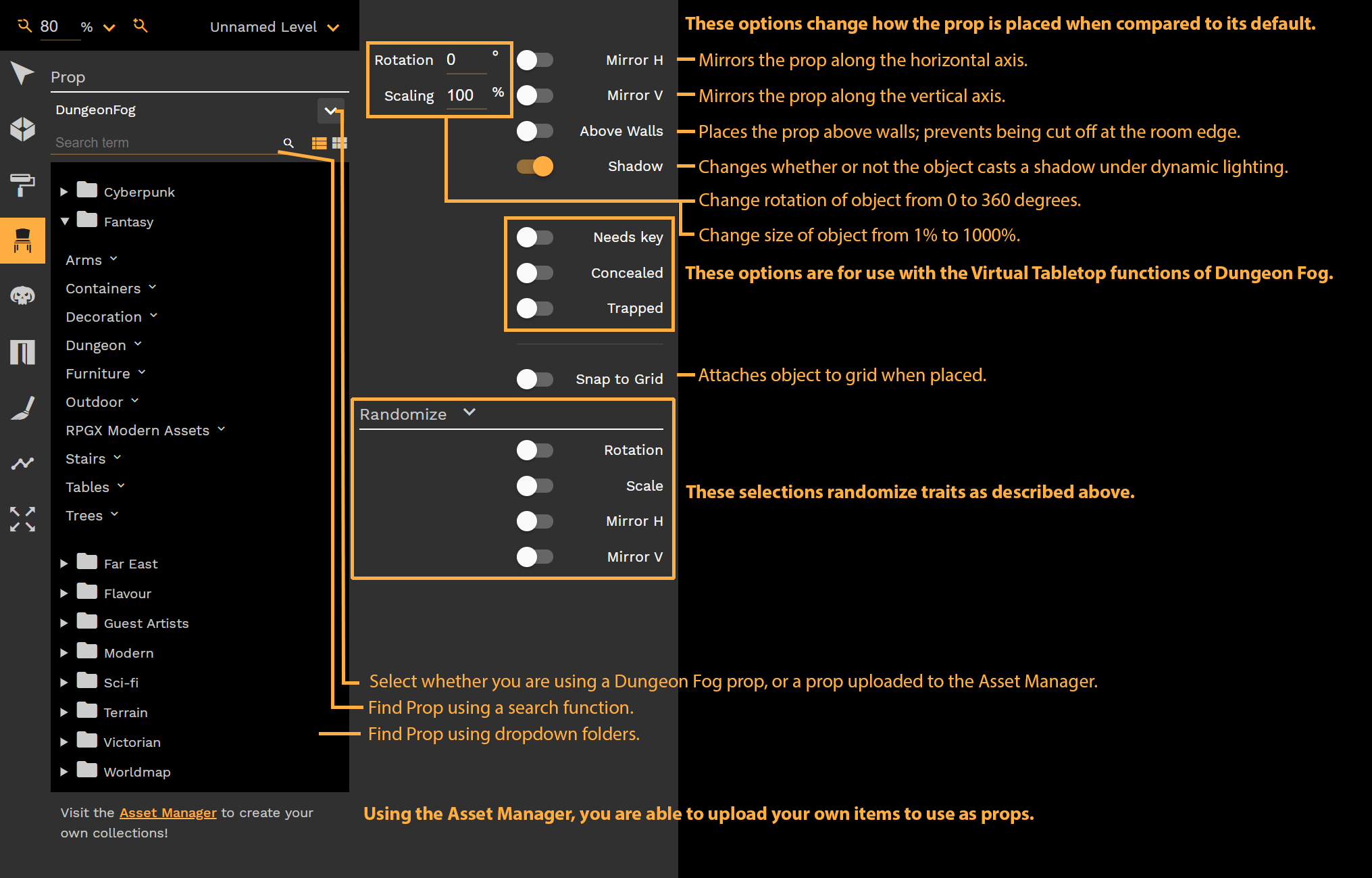Using the prop tool, you can place down on a map any number of props onto your map.
To place a prop, select one from the drop down selection menu, adjust its settings for your needs, and select where to place it.
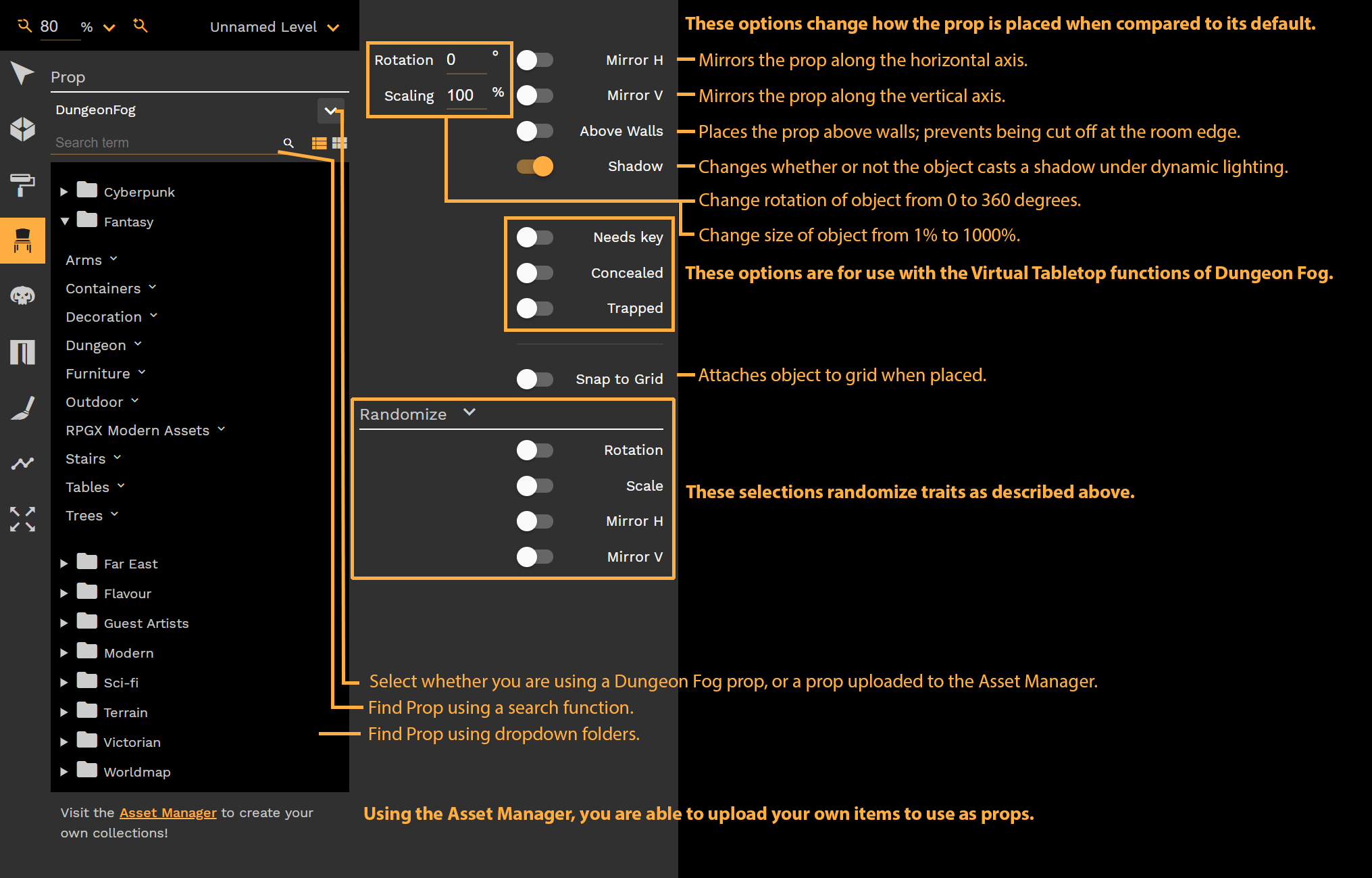
Left Hand Pane
- You are able to select whether you use a Dungeonfog prop, or a prop uploaded by you.
- DungeonFog shows you all props that are available in our library
- Upload shows you all props that you have uploaded
- My Collection shows you all props that you have added to your collection via the Asset Manager
- Search props by name and switch between list & row view
- Use dropdown submenus to select prop.
Right Hand Pane
Rotation - Change rotation of object from 0 to 360 degrees.
Scale - Change size of object from 1% to 1000%.
Mirror H - Mirror object along the horizontal axis.
Mirror V - Mirror object along the vertical axis.
Above Walls - Places the prop above walls; prevents being cut off at the room edge.
Shadow - Changes whether or not the object casts a shadow under dynamic lighting.
Needs Key - This function is used for Dungeon Fog's Virtual Table Top function.
Concealed - This function is used for Dungeon Fog's Virtual Table Top function. Hides object from Player View.
Trapped - This function is used for Dungeon Fog's Virtual Table Top function.
Snap to Grid - Attaches object to grid when placed.
Randomize - Able to randomize the options of Rotation, Scale, and Mirroring of objects.
Selecting a prop
The Selection Tool on a prop allows you to change the initial settings of the prop, change its color, and allows you to duplicate it by pressing Ctrl+D while a prop is selected.